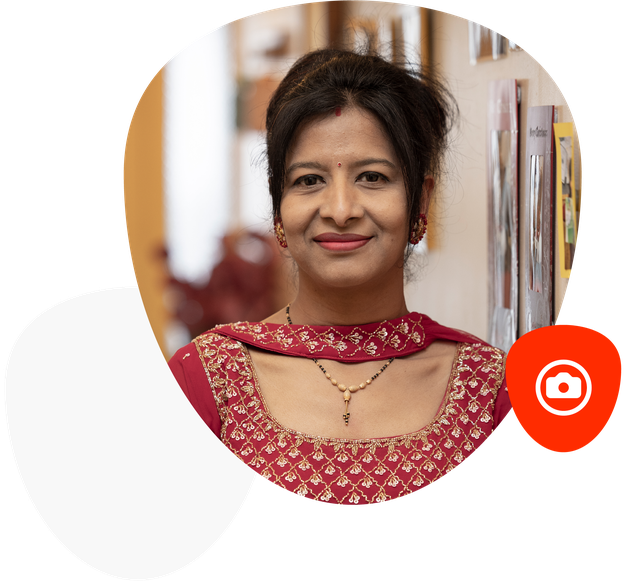
Ready for your close-up?
Make sure you're:
- In a well-lit area.
- In front of a plain background.
- Not wearing a hat, thick-rimmed glasses or anything else that hides your face.
To take your photo:
- Select take my photo online.
- Read the instructions, then click start. You may need to give permission to access your camera.
- Centre your face in the on-screen frame.
- Adopt a neutral facial expression - don't smile.
- Look straight at the camera lens and tap the camera icon.
- There you go. If you're happy with the photo, go to step 2, the liveness check. If not, you can retake the photo.
Top tips:
- You may find it easier to take the photo using your phone, rather than a tablet or laptop. Click here for further information about browser compatibility.
- You can have three attempts at taking the photo. After that you need to wait 14 days before trying again on a new application, or go to your nearest participating photo store to get your photo taken for free.
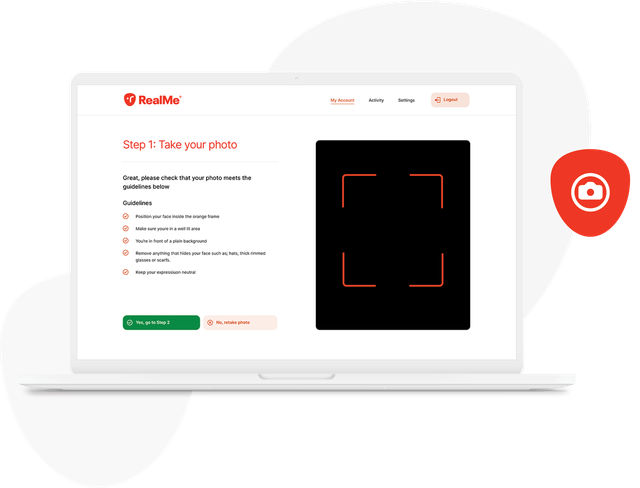
Liveness check.
Your photo plays a crucial role in proving who you are. We check it against your passport photo or citizenship record to link the real you to your RealMe verified identity using what's called a liveness check.
Please watch the video for instructions on what you need to do.
Once you've completed the check, your application will be uploaded and assessed. You'll see a confirmation page with a progress bar. Stay on the page until task shows as complete.
Your verified identity application will then be sent for processing. We'll send you an email once your application is approved. Check our Help page for up to date processing times.